Static site generator! PART 4-1
Posted on March 19, 2025 • 3 min read • 637 wordsWe will be using Hugo to quickly build our site.

So if you have followed along so far, you should have a blank-ish page as your personal website that is hosted on AWS S3. You might be thinking, “Hey, that’s not much of a website at all. I want it to look cool!” Okay, I gotchu fam.
Enter Hugo! Hugo is a static website generator. A static website is basically like a site where you don’t have anyone from the internet submitting data to you like, creating an account, submitting emails, comments, social security numbers, mother’s maiden names, you know, the usual. So everything is going to stay as you upload it to S3, no changes, until you upload a new page or something.
Hugo is like a piece of software (like power point!), that takes what you write in a text file (as a blog post or example), then has a bunch of different pretty themes you can select that turns that text file into a cool looking website! If you tried to do all that stuff yourself you’d have to think about things like colors, themes, resizing, making things work with analytics etc etc. but Hugo does that all for you!
Here’s what a sample site created with Hugo looks like!
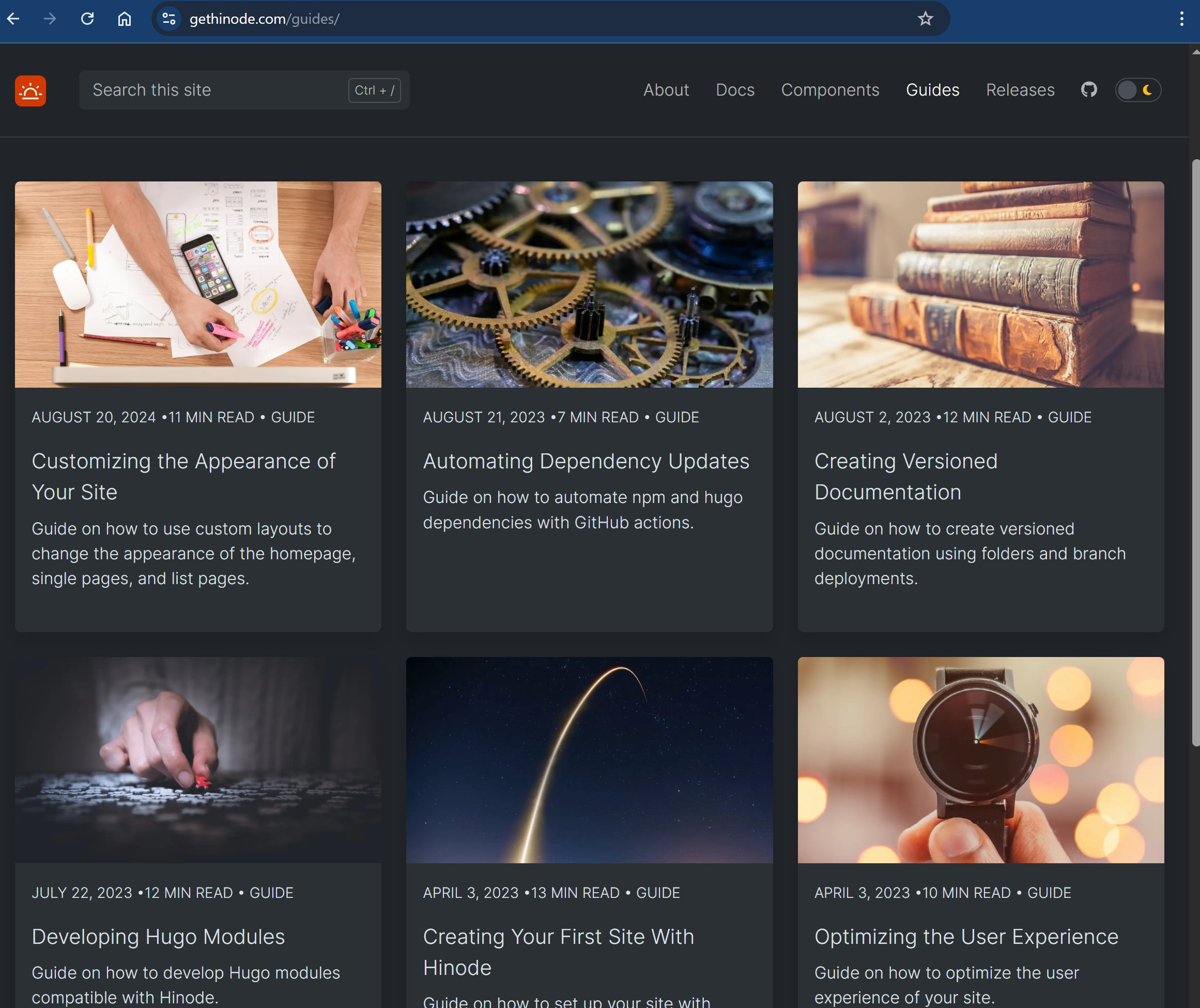
But there are lots of other looks! Check out what some possibilities are here https://themes.gohugo.io (you see how that HTTPS show ups everywhere now?)
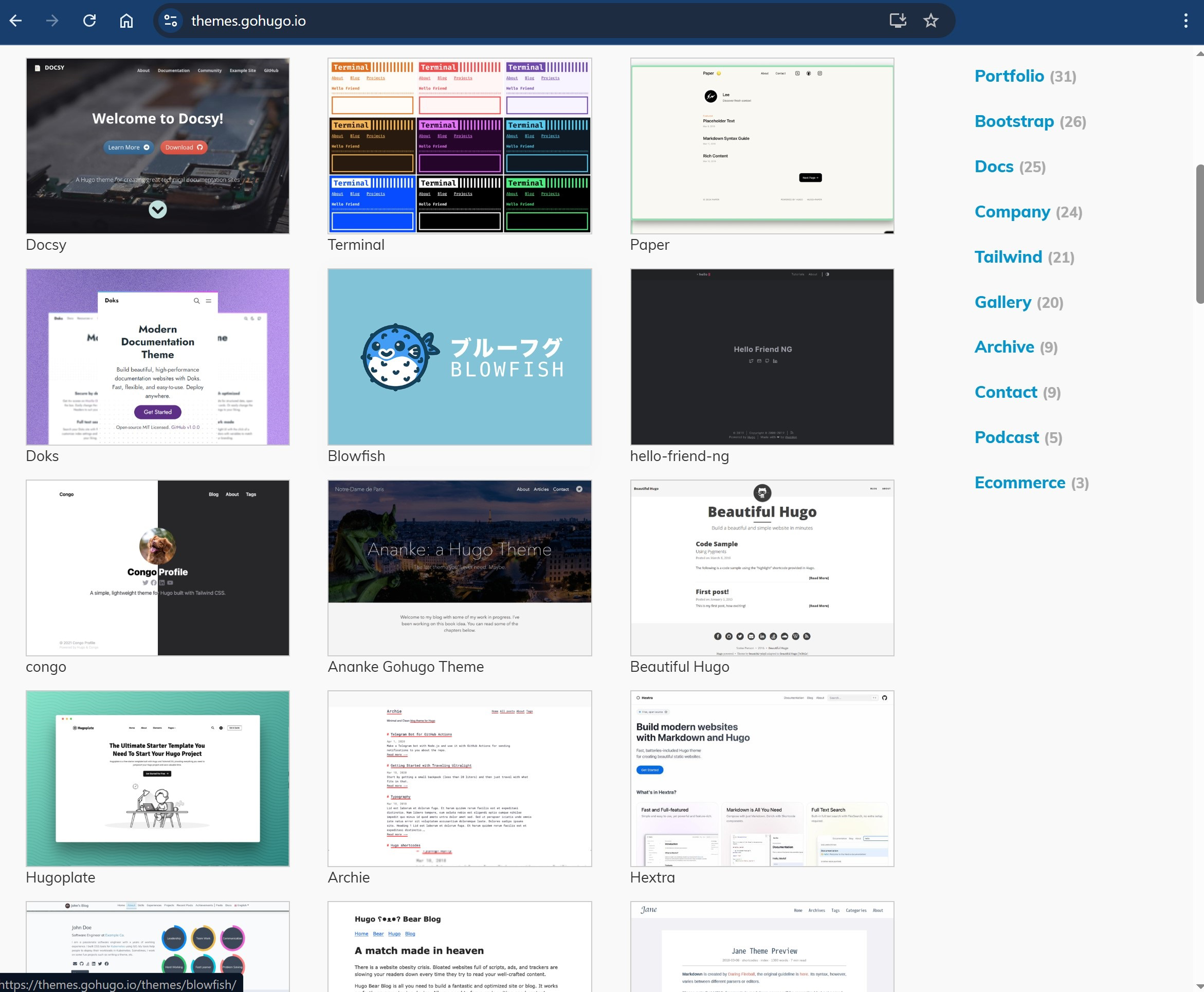
To use Hugo is super easy, but to get started takes a bit of work. Y’know what they say, the first step really hurts…or something like that.
Hugo itself is built using the language Go, a.k.a GoLang. Go is like python, or c++, or java. So to be able to use it we first have to install Go! Just download it from the main Go site here
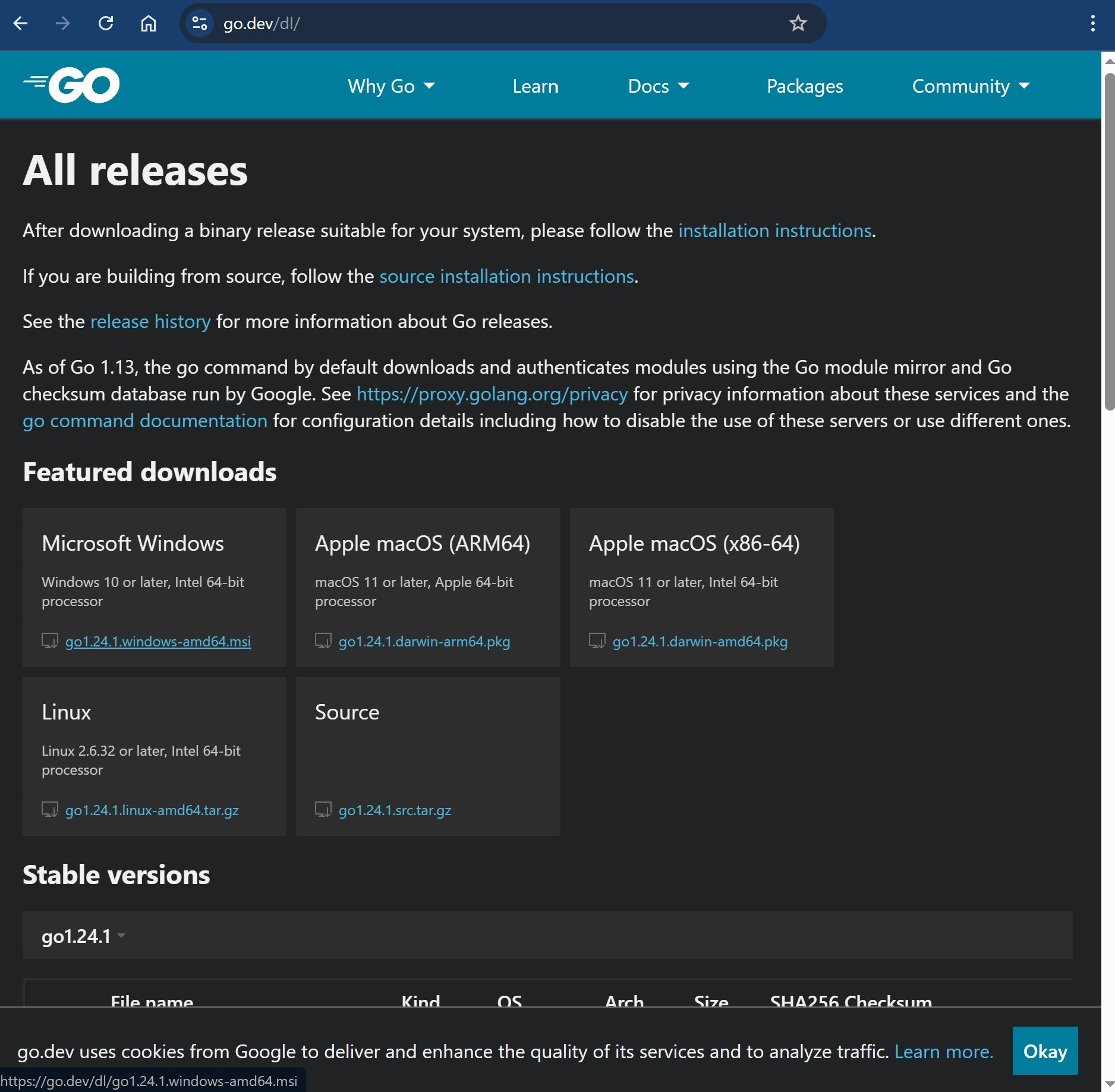
Then run and install what you downloaded. You now shuld have go up and running on your ‘puter.
If you open up powershell and then type go you should see something like below
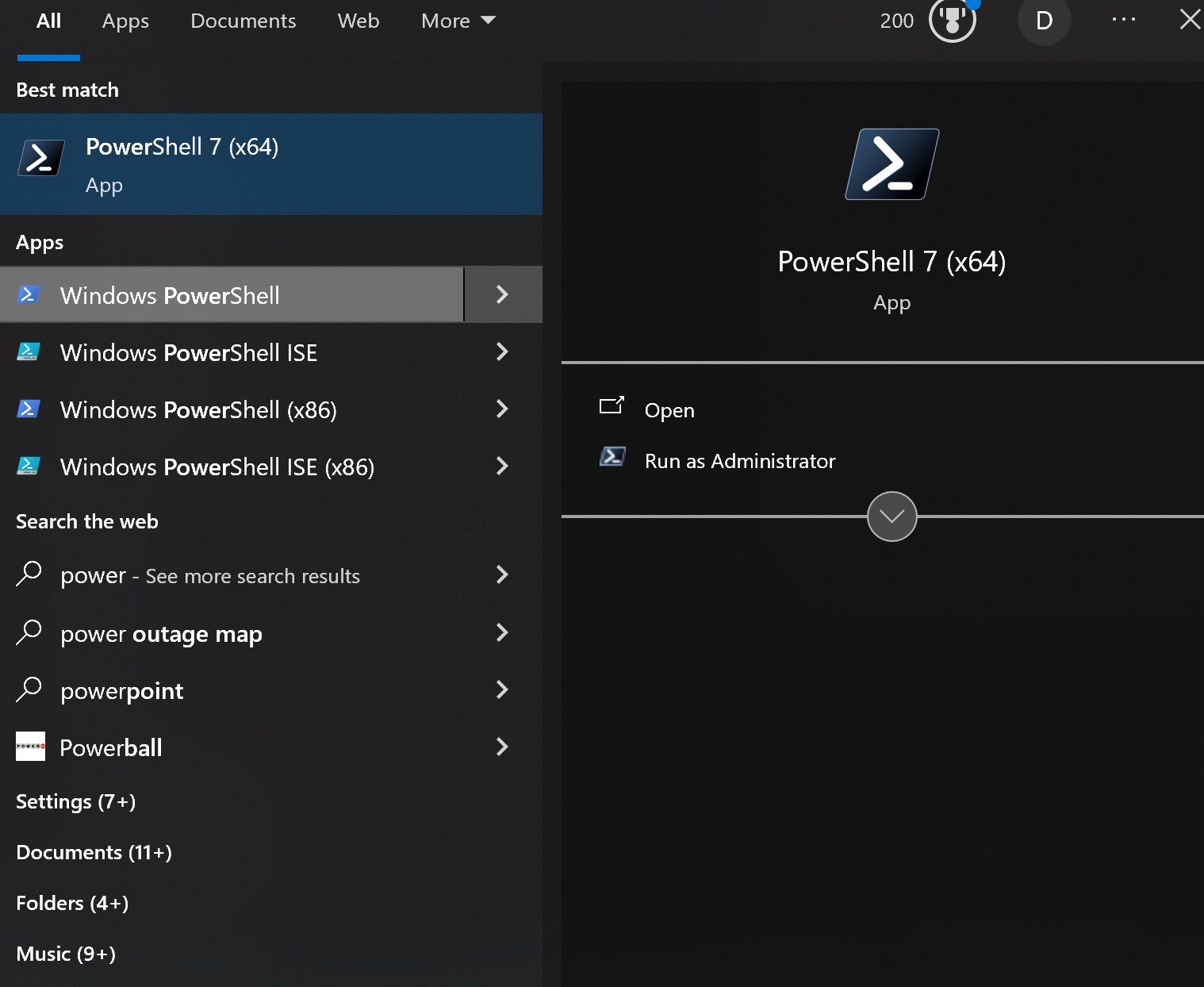
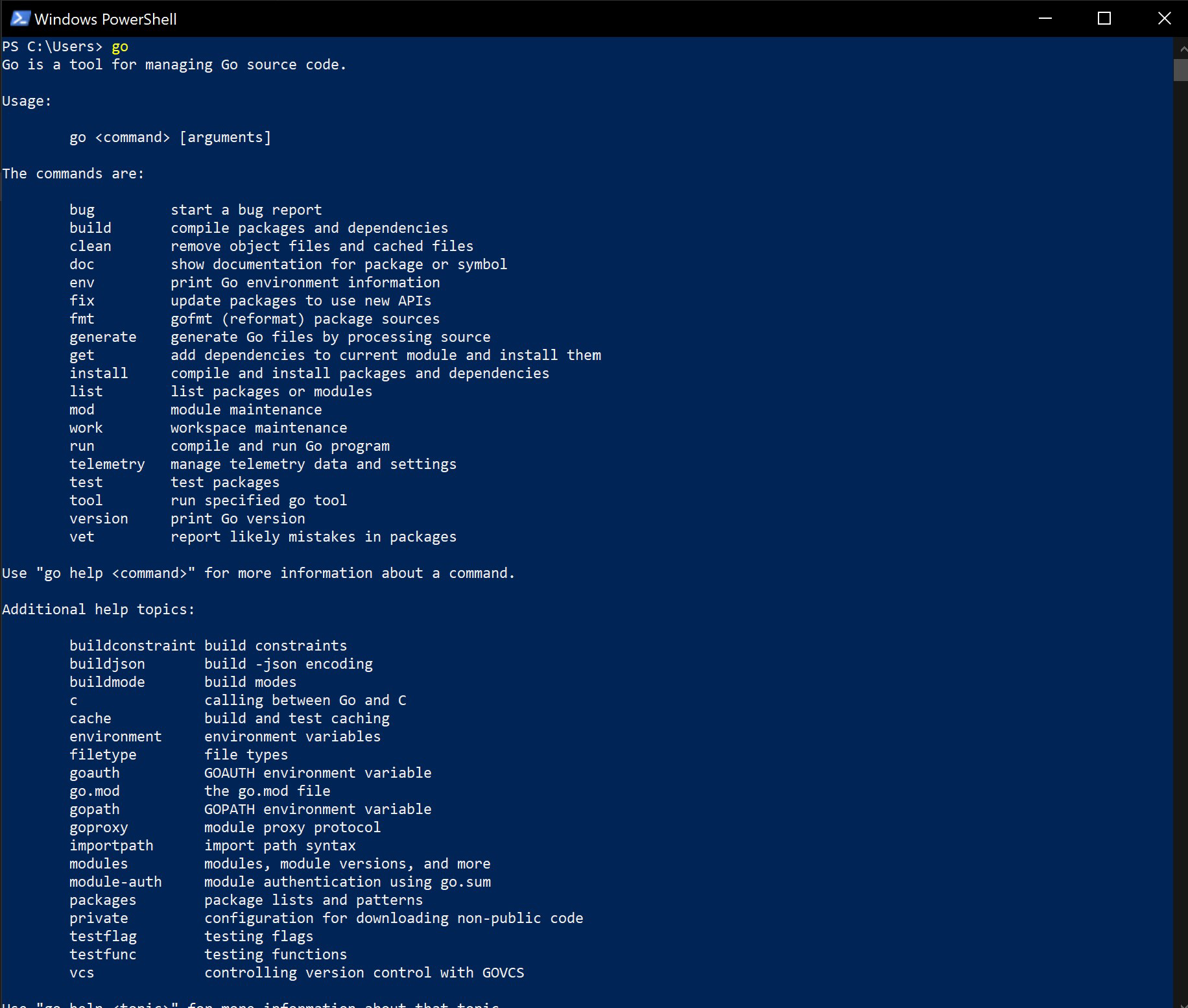
Look at us learning about new stuff! Fancy!
Next we have to install hugo. Now if you go to https://gohugo.io/installation/ they have a few different ways for installting it, however, I found some of them didn’t work for me and after a lot of head slamming the following way has always worked (at least for Windows)
First we go directly to where the install files can be downloaded and download one of the windows zip files
https://github.com/gohugoio/hugo/releases/tag/v0.145.0

Then we want to unzip the hugo.exe to a folder of your choice, in my case I created one on the desktop
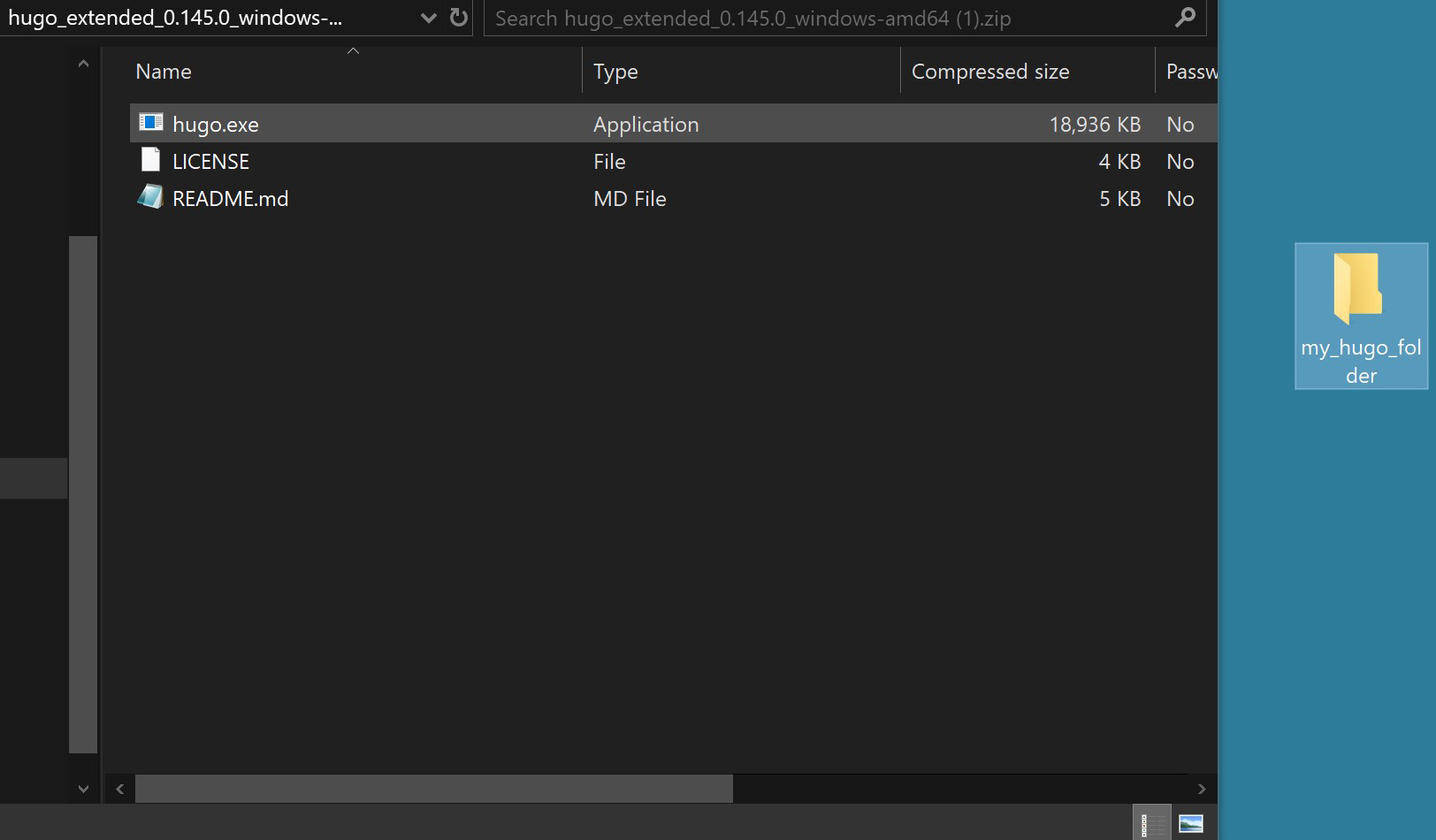
Lastly we have to add the “hugo” command to our windows path so we can use it by going to “System Properties” > “Environment Variables” > Under “System Variables” double click “Path”
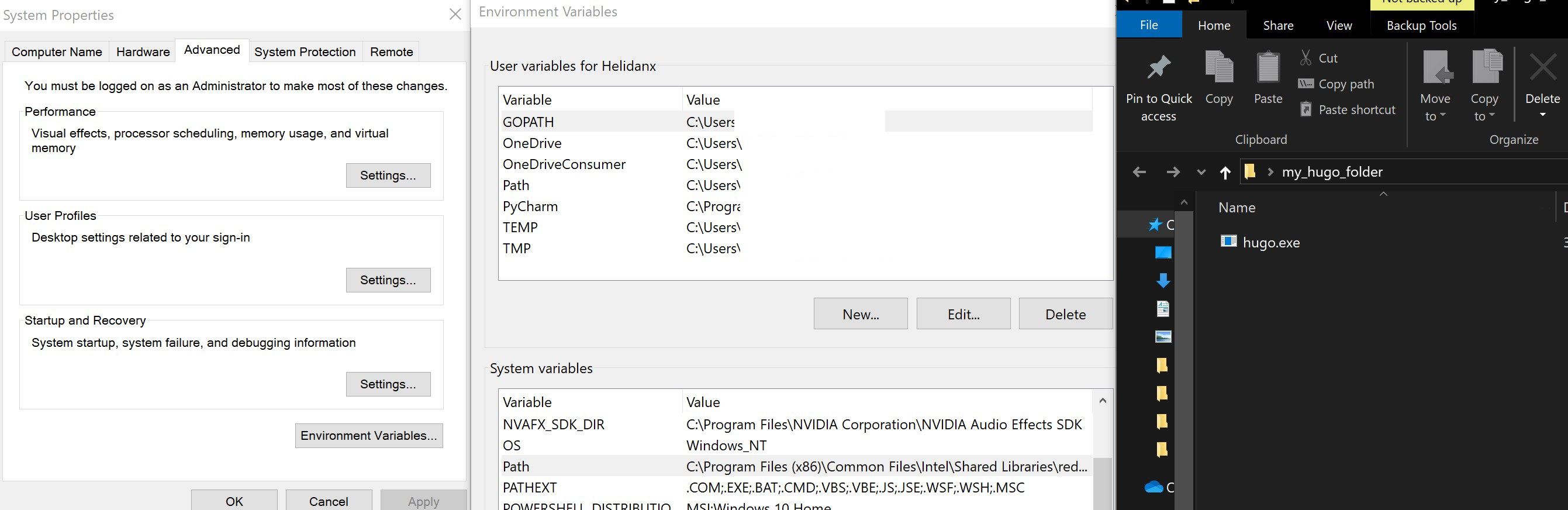
and add the folder that has the hugo.exe to that path by clicking “New” and just typing the full path to the folder
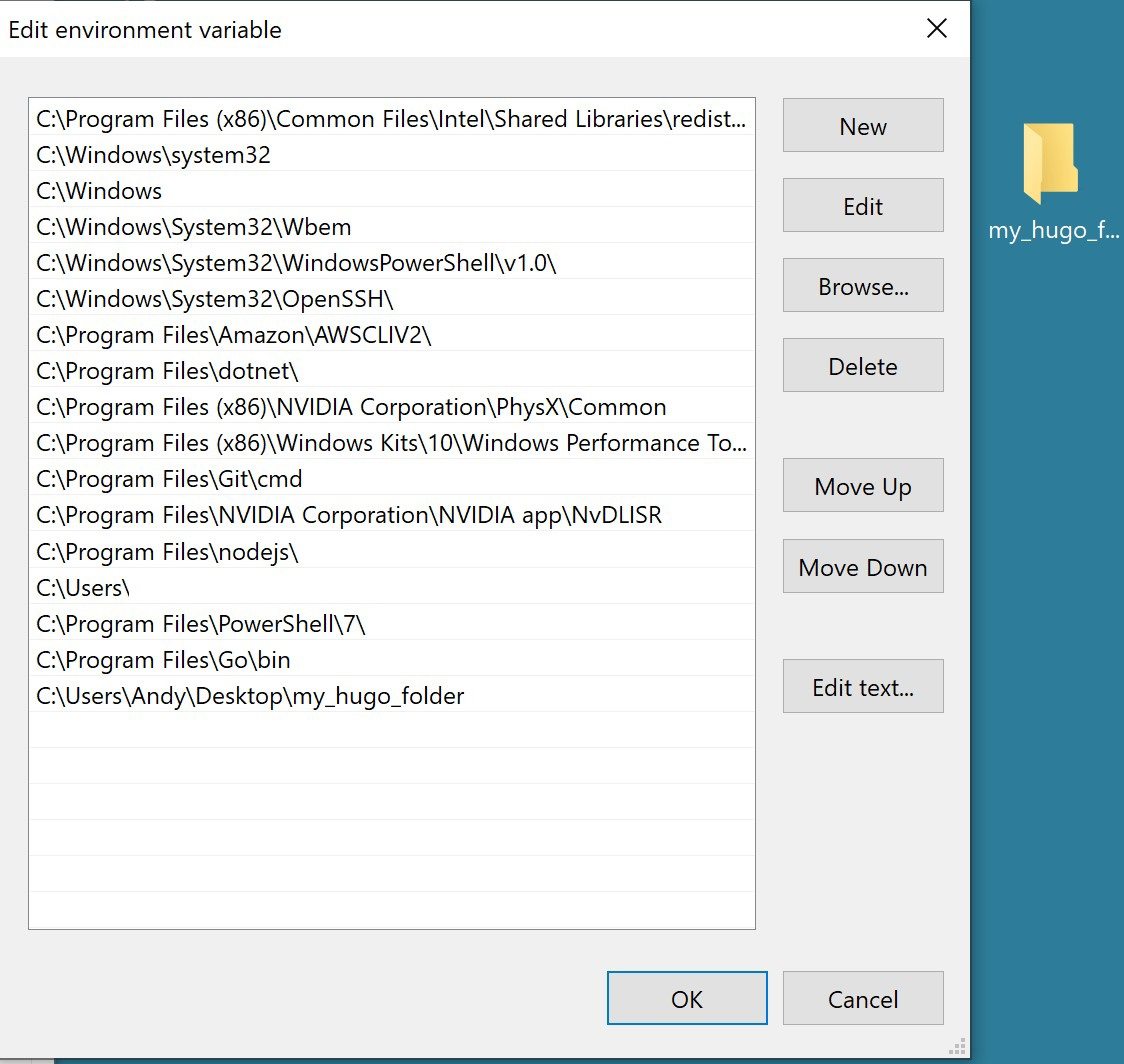
Now if we go back to powershell we can see that “hugo version” gives us an answer, which means the “hugo” command works!
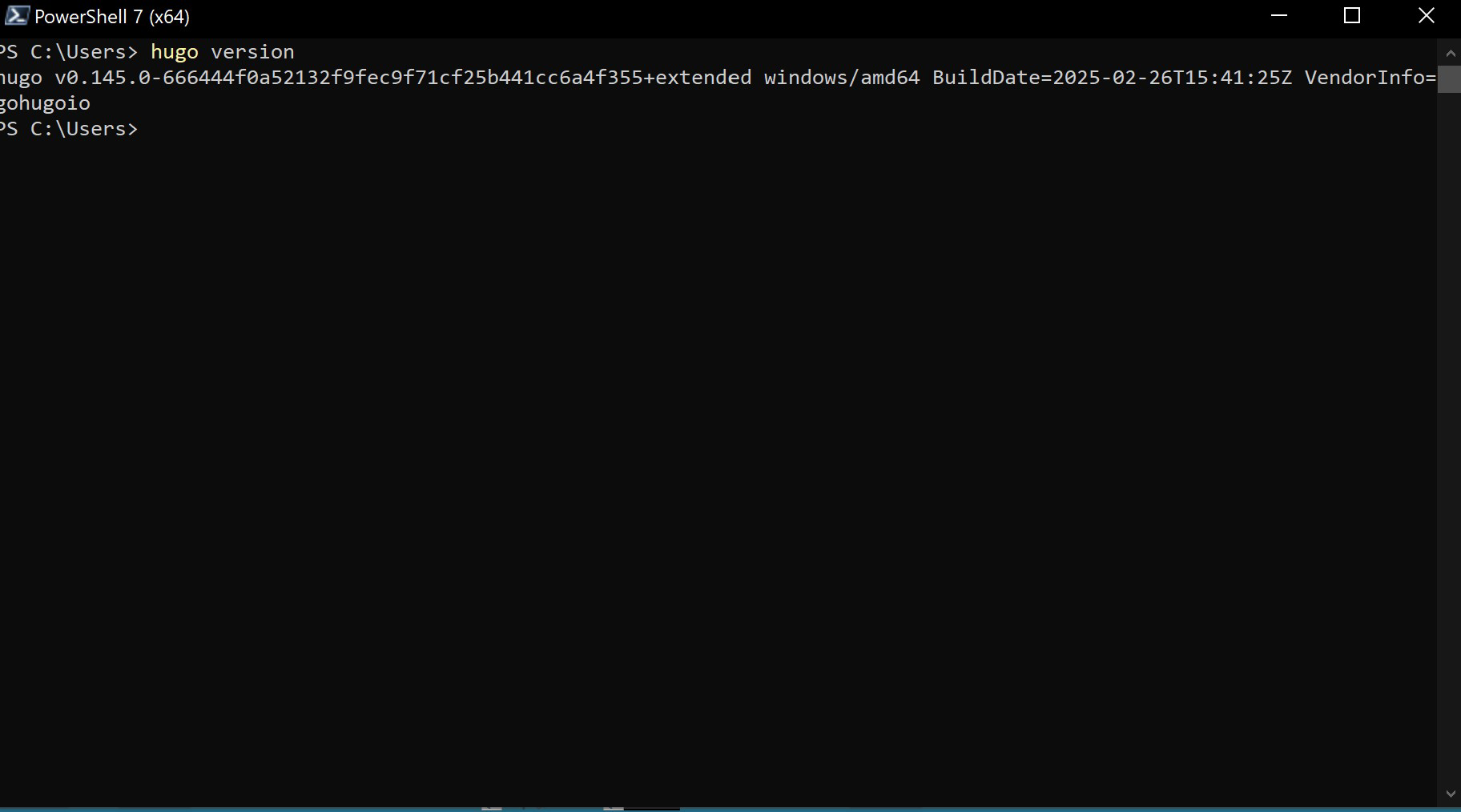
And for the last step of the set-up, we need to install git! Git is used by coders mostly to make sure a whole team can work on a big piece of code and people aren’t stepping over each other’s toes when coding. But we’ll mostly be using it just to download stuff and keep track of things!
So head over to https://git-scm.com/downloads/win, download, and install!
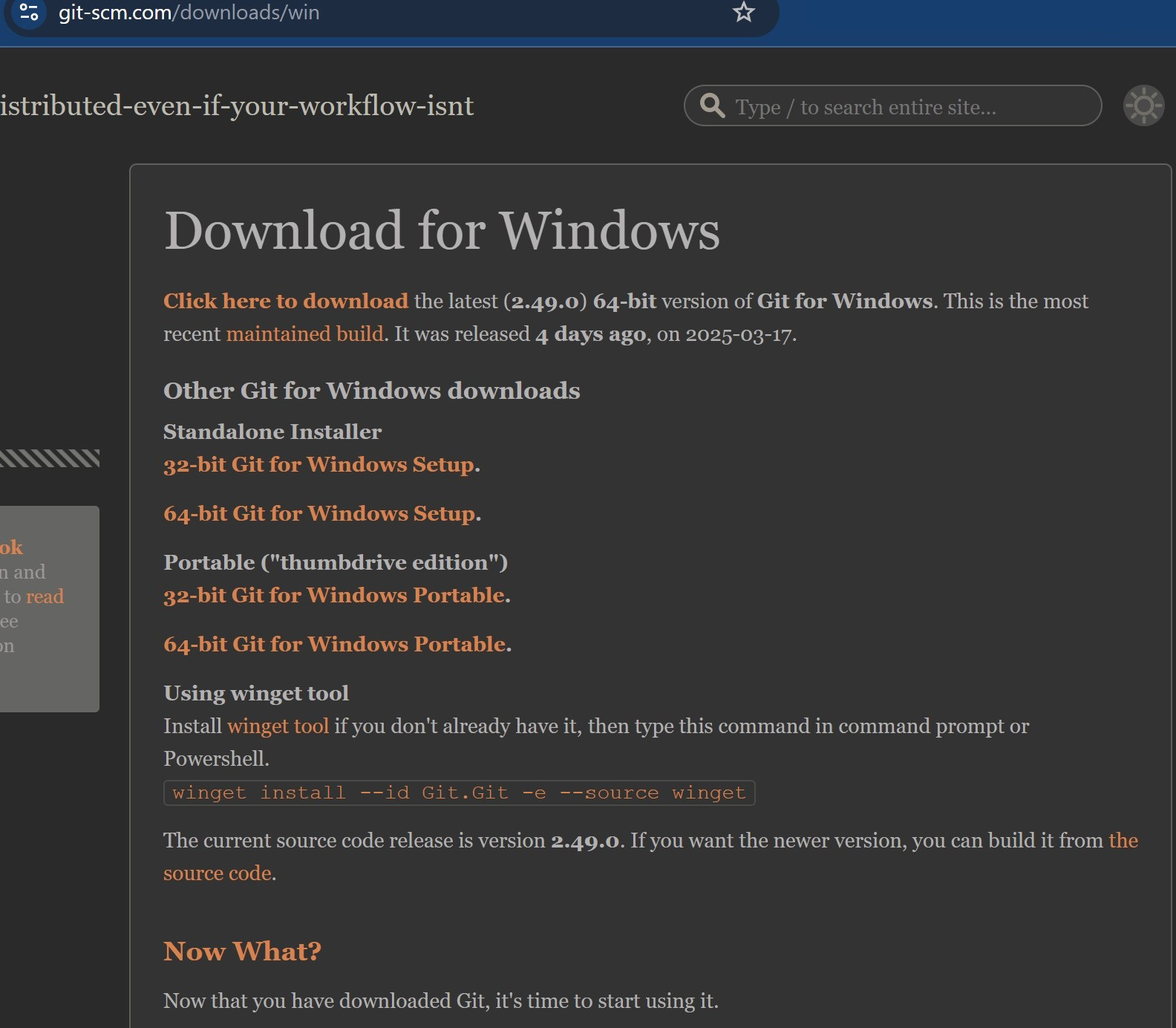
When that’s done, try to see if you can run “git version”
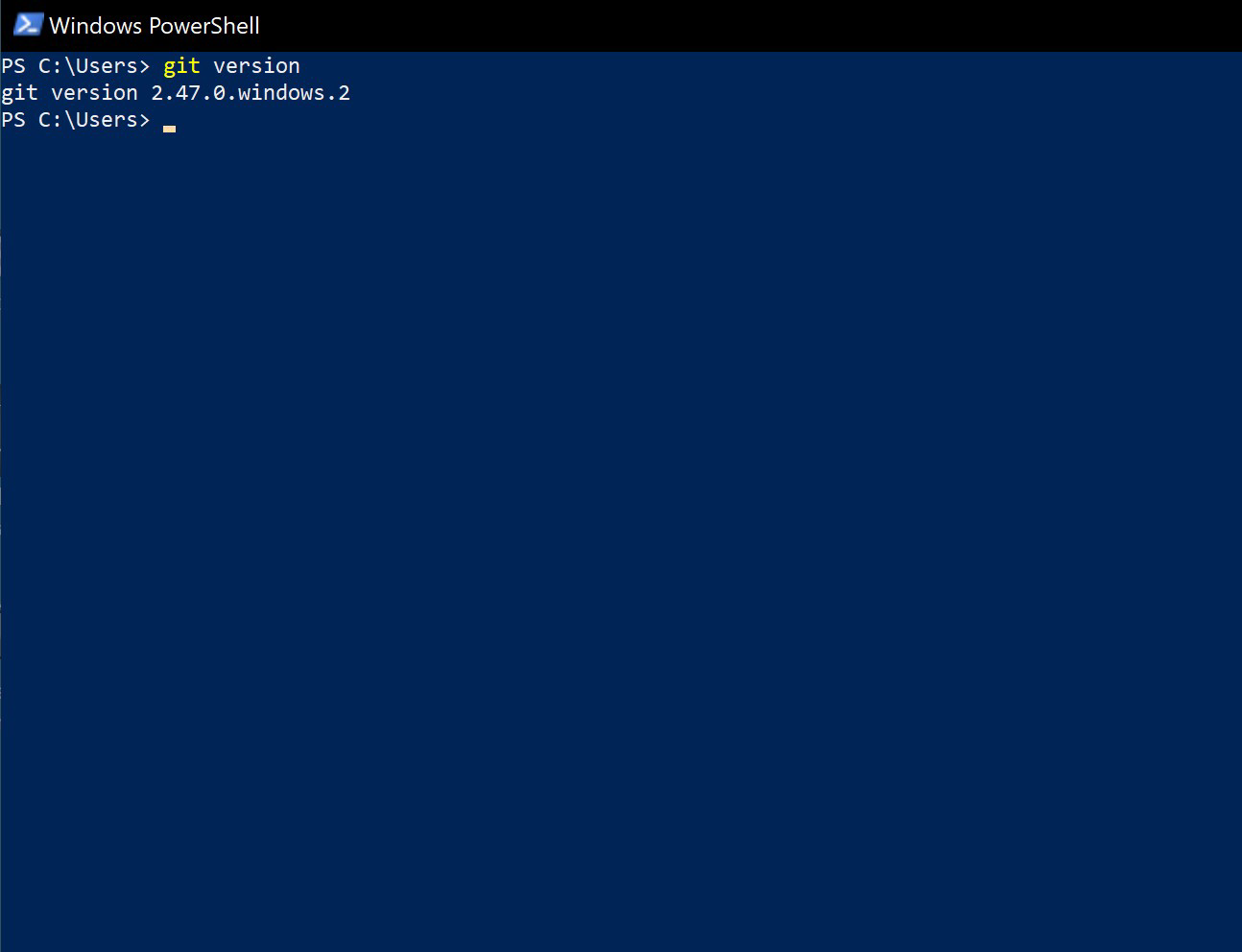
Ta-daaa! That was the set-up portion, now let diddly-do the making-a-websites portion and actually use Hugo, which I’ve been teasing.
Let’s mosey on over here for that www.pizzozz.com/make-a-websites/staticsitegenerator2/